Planning a project often requires regular adjustments to the hierarchical structure: moving a project to another project portfolio, reorganizing actions within a workpackage, repositioning a task in the right place, etc.
To help you manage these organizations quickly and intuitively, Tabsters introduces new drag & drop functionality, including the Drag & Drop feature available in the Roadmap tab.
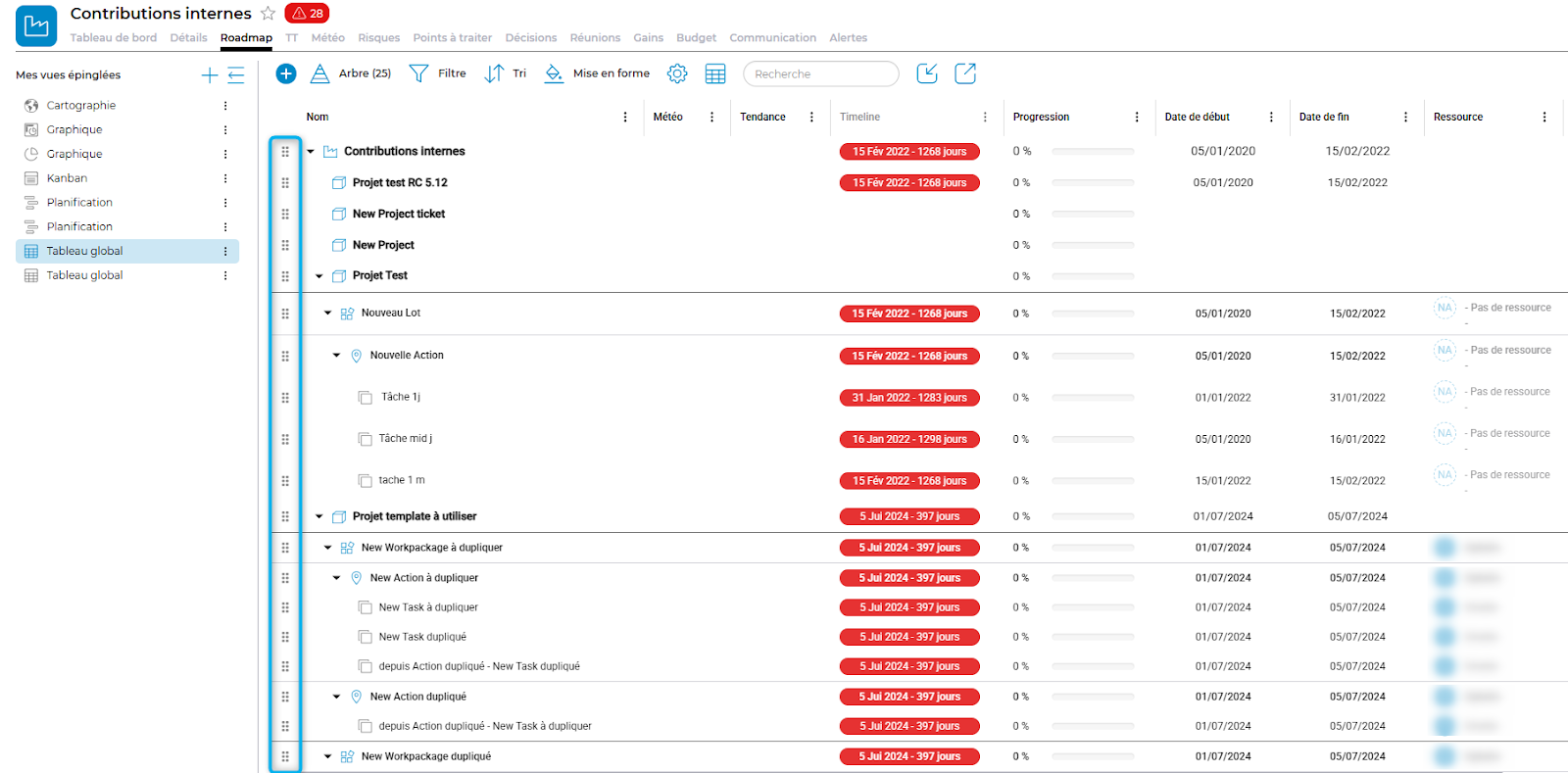
Thanks to drag & drop, you can now :
- Change the order in which your elements are displayed in the Roadmap (projects, batches, actions, tasks).
- Move an element to another parent (e.g. from one workpackage to another, or from one project to another).
- Increase productivity in your planning and review phases.
In your project portfolio :
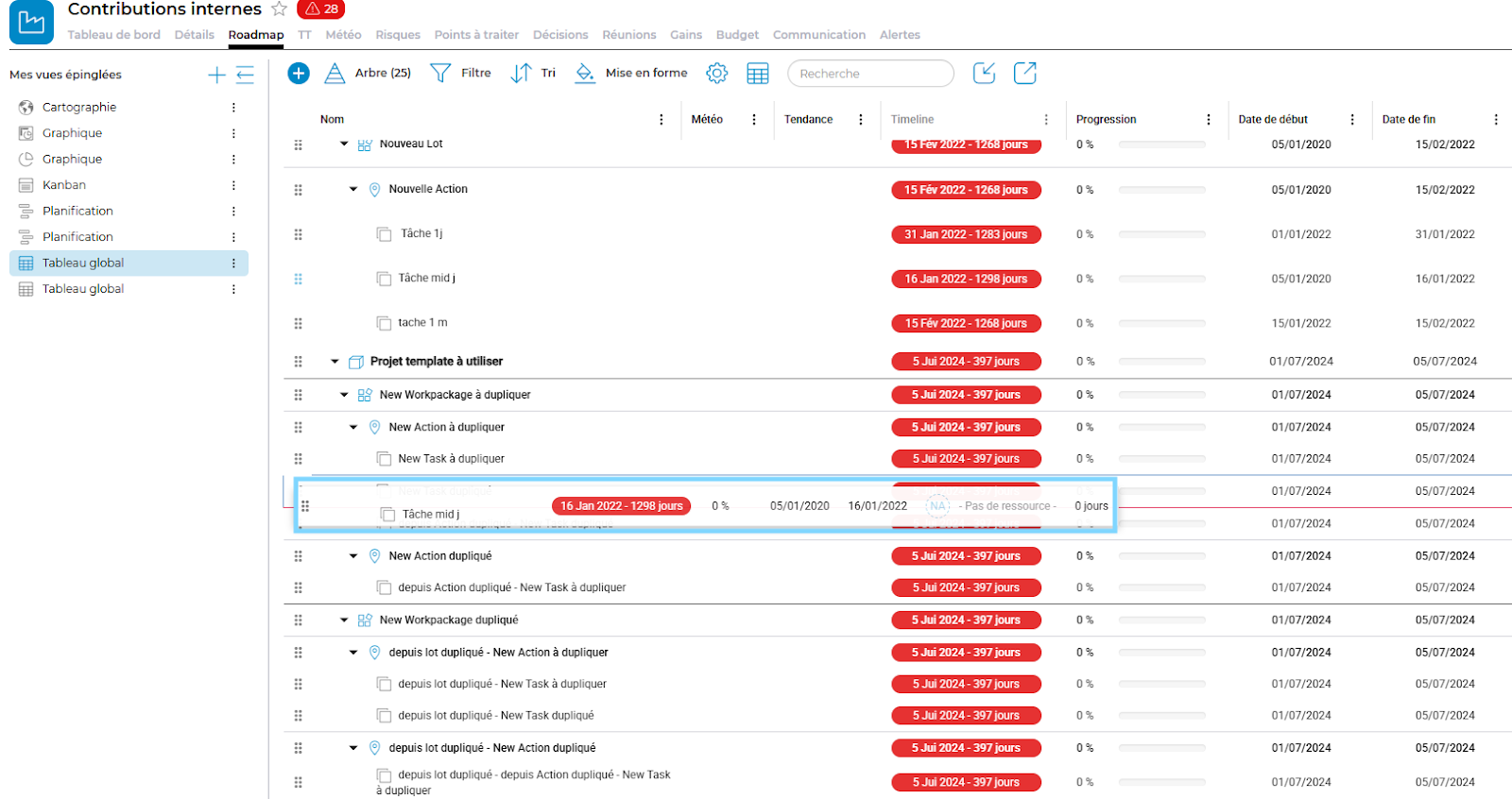
Access the Roadmap
1. Go to the Roadmap tab of a project portfolio or project.
2. This hierarchical view shows you the tree structure of your elements.
Locate the move icon
1. Hover over an item (project, workpackage, action or task).
2. A movement icon in the form of six small dots appears on the left.
3. Your cursor changes to indicate that dragging is possible.
Drag and drop
1. Click on the move icon.
2. Hold down the click and drag the element to the desired location:
- Within the same parent to change the order
- Or to another parent (equivalent to a cut/paste action).
3. Release the click to confirm the move.
When you reorganize your projects, batches, actions or tasks via drag & drop in the Roadmap tab, you have two options for saving the new order:
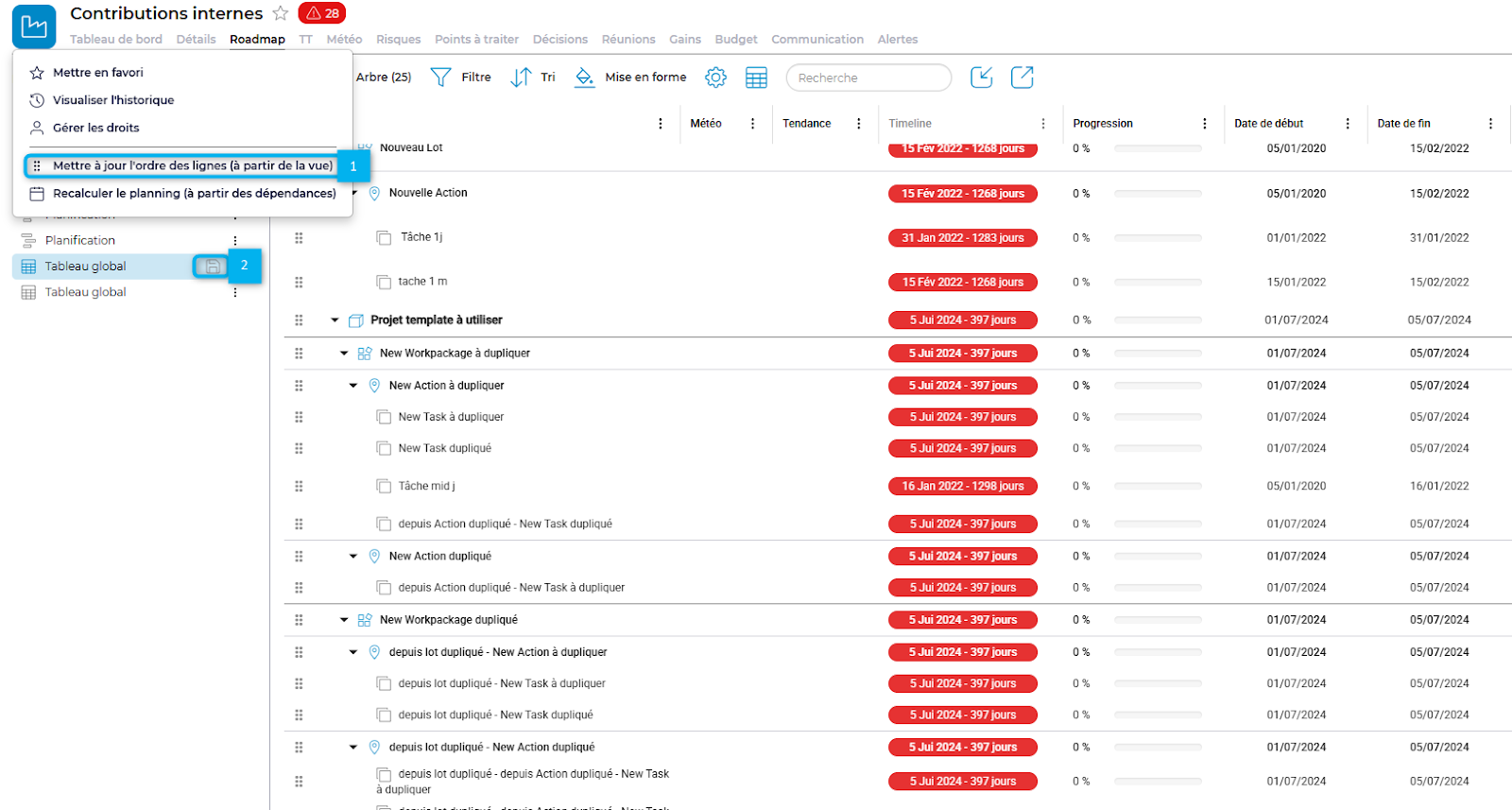
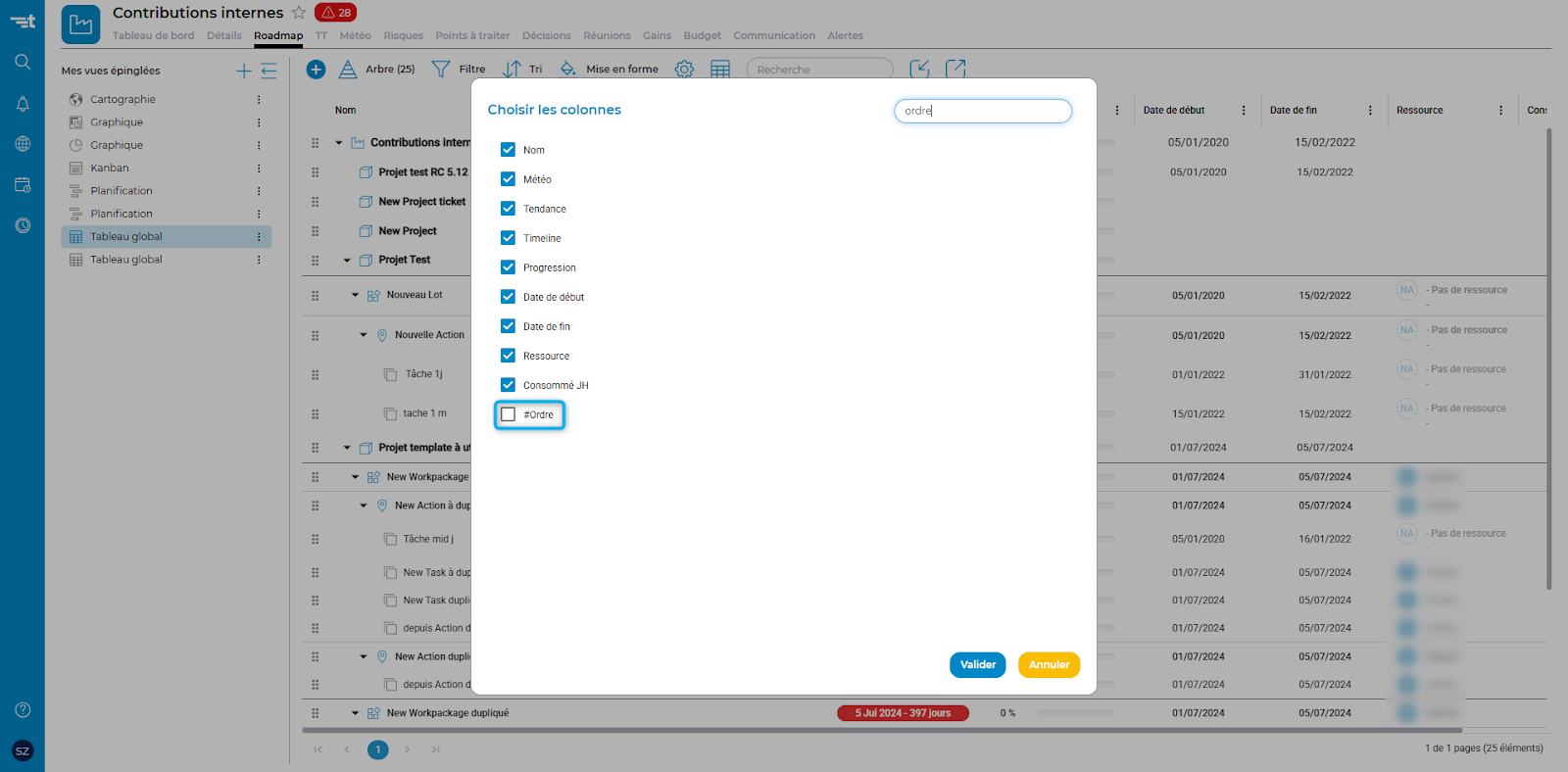
To help visualize the current position of an element, a new #Order field is now available in the Roadmap view.
To display the #Order column :
The #Order column represents the hierarchical position or execution sequence of the elements listed in the table.

It corresponds to a logical or chronological order in which projects, actions and task packages are positioned hierarchically.
Once you've adjusted the order of the lines to suit your needs :
Refresh page: After reloading, the #Order column will reflect the order you defined.
Tabsters' drag & drop and #Order fields in the Roadmap make project management more flexible and intuitive. It lets you do it in just a few clicks, without leaving your planning.
